TF gatewaylessの経路をVyOSに配布
Tungsten Fabric (以下、TF) のgatewayless では、vrouter 上に存在し、ip fabric forwarding が有効になっているvmi (通常は、コンテナを想定) について、その経路を、bgp (family inet) で配布する機能がある。
https://github.com/Juniper/contrail-specs/blob/master/gateway-less-forwarding.md
このため、vrouter と同じセグメントのルーター (vrouterのデフォルトゲートウェイを想定) に対して、peer を張ることで、ルーターとコンテナの間で、直接ping が飛ぶようにすることが出来る。
※ 以前のブログでは、/32 で static route を定義していたが、bgp で経路を渡せるようにしておけば、経路を個別に定義する必要は無くなる
http://aaabbb-200904.hatenablog.jp/entry/2018/05/14/003319
準備として、前回同様、k8s+TF の環境をaws上に構築し、default-k8s-pod-network に ip fabric forwarding の設定を行っておく。
この後、上記の k8s master / slave と同じサブネットに、vyos (ami-6946f70f) のインスタンスを作成する。
※ t2.small (1 cpu, 2 GB mem), 4GB disk を指定
※ TF controller: 172.31.11.86, TF vrouter: 172.31.2.194, vyos: 172.31.10.140 の環境を使用
vyos が起動してきたら、以下のように、TF controller とのbgp設定を実施しておく。
# set protocols bgp 65311 neighbor 172.31.11.86 remote-as 64512
上記の設定が終わったら、TFのwebui の Configure > Infrastructure > BGP Routers から、以下の画面のように、BGP の定義を作成する。
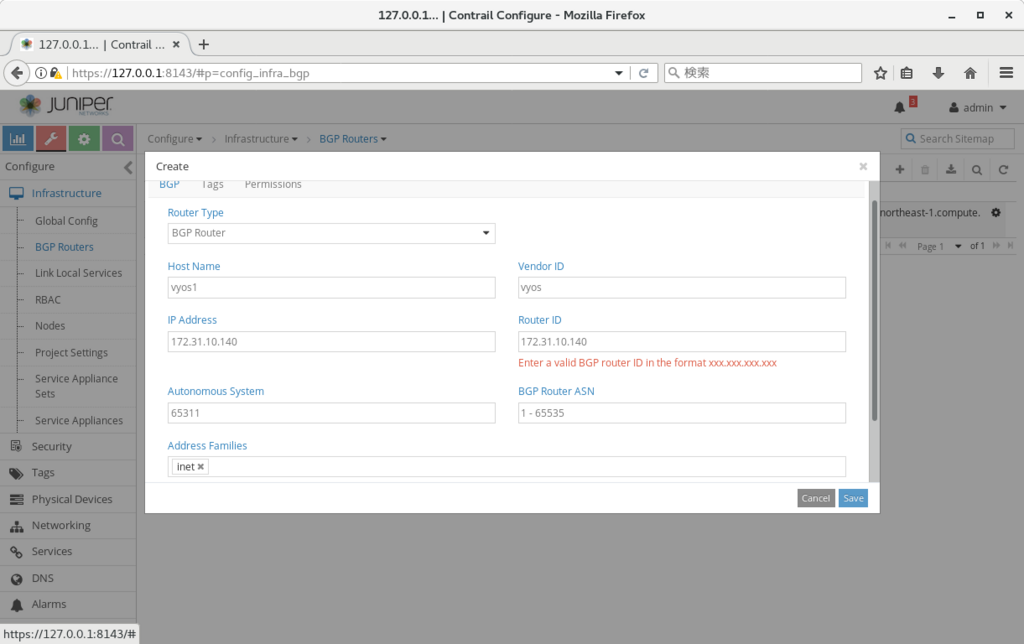
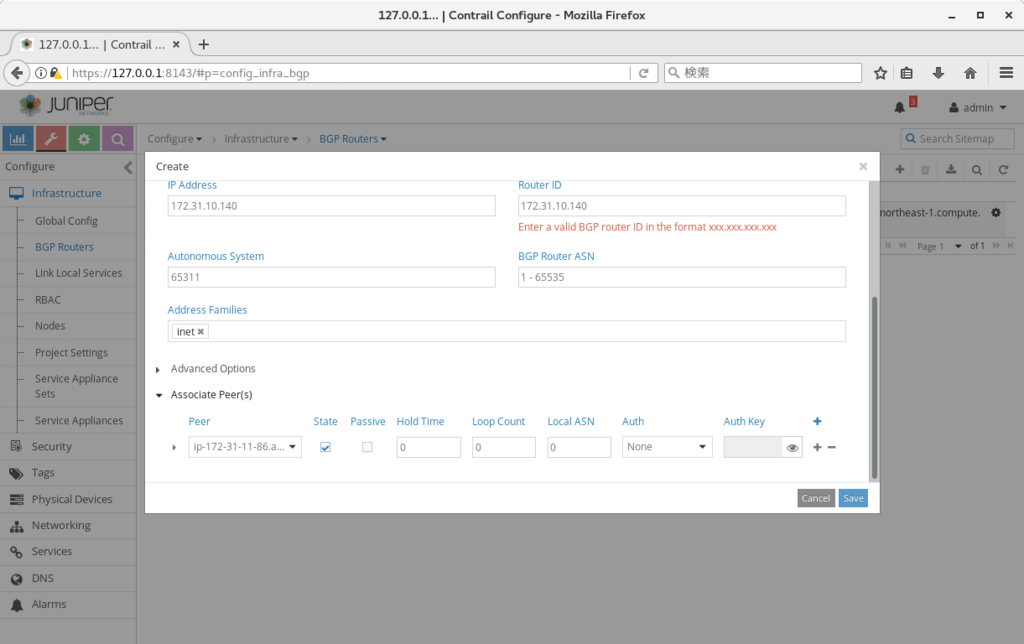
設定が終わった後、vyos に戻って、bgp が上がってくることを確認する (上がってくるまで 45秒-1分程度かかった)
vyos@VyOS-AMI:~$ show ip bgp summary BGP router identifier 172.31.10.140, local AS number 65311 IPv4 Unicast - max multipaths: ebgp 1 ibgp 1 RIB entries 5, using 480 bytes of memory Peers 1, using 4560 bytes of memory Neighbor V AS MsgRcvd MsgSent TblVer InQ OutQ Up/Down State/PfxRcd 172.31.11.86 4 64512 14 13 0 0 0 00:00:08 3 Total number of neighbors 1 vyos@VyOS-AMI:~$
vyos 上でbgp の経路を確認すると、以下のようにコンテナへの経路 (next-hop は vrouter のip) が流れてきており、bgp inetでの経路配布が、正しく行われていることが確認出来る。
vyos@VyOS-AMI:~$ show ip route
Codes: K - kernel route, C - connected, S - static, R - RIP, O - OSPF,
I - ISIS, B - BGP, > - selected route, * - FIB route
S>* 0.0.0.0/0 [210/0] via 172.31.0.1, eth0
B>* 10.47.255.250/32 [20/100] via 172.31.2.194, eth0, 00:00:30
B>* 10.47.255.251/32 [20/100] via 172.31.2.194, eth0, 00:00:30
B>* 10.47.255.252/32 [20/100] via 172.31.2.194, eth0, 00:00:30
C>* 127.0.0.0/8 is directly connected, lo
C>* 172.31.0.0/20 is directly connected, eth0
vyos@VyOS-AMI:~$
また、この状態で、コンテナからvyosに対してping が飛ぶことを確認出来る。
※ 前回同様、aws上の ネットワーク&セキュリティ > インターフェース、の定義で、"送信元・送信先の変更チェック"、を無効にする必要があるので注意 (vrouter 用のec2インスタンスに対して実施する必要あり)
/ # ip -o a 1: lo: <LOOPBACK,UP,LOWER_UP> mtu 65536 qdisc noqueue qlen 1000\ link/loopback 00:00:00:00:00:00 brd 00:00:00:00:00:00 1: lo inet 127.0.0.1/8 scope host lo\ valid_lft forever preferred_lft forever 1: lo inet6 ::1/128 scope host \ valid_lft forever preferred_lft forever 11: eth0@if12: <BROADCAST,MULTICAST,UP,LOWER_UP,M-DOWN> mtu 1500 qdisc noqueue \ link/ether 02:dd:9c:4e:dc:6b brd ff:ff:ff:ff:ff:ff 11: eth0 inet 10.47.255.251/12 scope global eth0\ valid_lft forever preferred_lft forever 11: eth0 inet6 fe80::c0cd:54ff:fefc:4ce0/64 scope link \ valid_lft forever preferred_lft forever / # / # / # ping 172.31.10.140 PING 172.31.10.140 (172.31.10.140): 56 data bytes 64 bytes from 172.31.10.140: seq=0 ttl=63 time=0.762 ms 64 bytes from 172.31.10.140: seq=1 ttl=63 time=0.529 ms ^C --- 172.31.10.140 ping statistics --- 2 packets transmitted, 2 packets received, 0% packet loss round-trip min/avg/max = 0.529/0.645/0.762 ms / #
ネットワーク分離の要件が無い、等の理由で、オーバーレイを使う必要がない環境では、上記の構成を検討してみるのもよいのではなかろうか。
プロキシ環境下でのTungsten Fabricインストール
プロキシ環境で、Tungsten Fabric (以下、TF) をインストール出来るか、について確認した際のまとめとなる。
※ 確認時には、k8s との組み合わせで試したので、openstack インストールの場合には、また別の設定が必要になるかもしれない。
※ ベースの手順としては、以下のリンクの k8s の部分を使用している。
http://aaabbb-200904.hatenablog.jp/entry/2018/04/28/215922
TF のインストーラーは docker コンテナのダウンロード以外に、パッケージインストール等を実施している。
※ こちらで試した際には、yum, pip で実施されていた
基本的には、上記のツールがproxy を使用するように設定していけばよい (export http_proxy=x.x.x.x:3128 など) のだが、
これ以外に、kubeadm init, kubeadm join も上記環境変数の影響を受けるようなので、no_proxy 等の設定も必要となった。
以下に、必要となった設定をまとめていく。
※ proxy の ip, port は 172.31.12.136, 3128 として記載
(configure_instances.yml 前に必要な設定) 1. /etc/yum.conf の最後尾に以下を追記(全ノード) proxy=http://172.31.12.136:3128 2. /root/.bashrc の最後尾に以下を追記(全ノード) export http_proxy=http://172.31.12.136:3128 export https_proxy=http://172.31.12.136:3128 export no_proxy=localhost,127.0.0.1,172.31.1.193,172.31.15.21 ※ 172.31.1.193,172.31.15.21 は、それぞれ masterノード, slaveノードのip 3. config/instance.yaml内で、contrail_configuration 内に、以下の2行を追記(playbook実行ノード) contrail_configuration: HTTPS_PROXY: 172.31.12.136:3128 HTTP_PROXY: 172.31.12.136:3128 x. git でインストーラーを取得する場合、以下も実施(playbook実行ノード) $ git config --global http.proxy http://172.31.12.136:3128 $ git config --global https.proxy http://172.31.12.136:3128
上記設定により、configure_instance.yml のplaybook が通るようになるはずである。
(install_contrail.yml前に必要な設定) 1. config/instance.yaml内で、以下の2行を削除(playbook実行ノード) contrail_configuration: HTTPS_PROXY: 172.31.12.136:3128 HTTP_PROXY: 172.31.12.136:3128 ※ こちらが残ったままだと、TF内の各 api 通信がproxy経由になる事象が発生し、一部のプロセスが上がらなくなった 2. docker サービスにプロキシを設定(全ノード) # cp -i /usr/lib/systemd/system/docker.service /etc/systemd/system/ # vi /etc/systemd/system/docker.service (ExecStart の行の前に以下を追記) Environment="HTTP_PROXY=http://172.31.12.136:3128" # systemctl daemon-reload # systemctl restart docker
上記設定後、install_contrail.yml の playbook を流すことで、インストールが完了することを確認できた。

analytics機能無しでのインストールを行った場合の動作
Tungsten Fabric の analytics は、アラーム、可視化などの多くの有用な機能を提供するが、既に監視の仕組みが別途あるような場合には、analytics 無しで、control / vrouter 等の機能だけを、使いたいケースもあるかもしれない。
この場合を想定して、controller / analytics / analyticsdb のうち、controller だけでのデプロイを試してみている。
設定方法は、以下のリンクのk8sの場合と同様だが、インストール時の設定としては以下を使用している
http://aaabbb-200904.hatenablog.jp/entry/2018/04/28/215922
※ リンク先と比べて、analytics, analytics_database の2行を削除している
provider_config:
bms:
ssh_user: root
ssh_public_key: /root/.ssh/id_rsa.pub
ssh_private_key: /root/.ssh/id_rsa
domainsuffix: local
instances:
bms1:
provider: bms
roles:
config_database:
config:
control:
webui:
k8s_master:
kubemanager:
ip: 172.31.15.99
bms2:
provider: bms
roles:
vrouter:
k8s_node:
ip: 172.31.1.148
contrail_configuration:
CONTAINER_REGISTRY: opencontrailnightly
CONTRAIL_VERSION: latest
KUBERNETES_CLUSTER_PROJECT: {}インストールが終わった後、contrail-status を実行したところ、以下の結果となった。
※ collector への接続が張れない状態となっている
(master) [root@ip-172-31-15-99 ~]# contrail-status Pod Service Original Name State Status config api contrail-controller-config-api running Up About an hour config cassandra contrail-external-cassandra running Up About an hour config device-manager contrail-controller-config-devicemgr running Up About an hour config nodemgr contrail-nodemgr running Up About an hour config rabbitmq contrail-external-rabbitmq running Up About an hour config schema contrail-controller-config-schema running Up About an hour config svc-monitor contrail-controller-config-svcmonitor running Up About an hour config zookeeper contrail-external-zookeeper running Up About an hour control control contrail-controller-control-control running Up About an hour control dns contrail-controller-control-dns running Up About an hour control named contrail-controller-control-named running Up About an hour control nodemgr contrail-nodemgr running Up About an hour kubernetes kube-manager contrail-kubernetes-kube-manager running Up About an hour webui job contrail-controller-webui-job running Up About an hour webui web contrail-controller-webui-web running Up About an hour == Contrail control == control: initializing (Collector connection down) nodemgr: initializing (Collector connection down) named: active dns: active == Contrail config == api: initializing (Collector connection down) zookeeper: active svc-monitor: initializing (Collector connection down) nodemgr: initializing (Collector connection down) device-manager: initializing (Collector connection down) cassandra: active rabbitmq: active schema: initializing (Collector connection down) == Contrail webui == web: active job: active == Contrail kubernetes == kube-manager: initializing (Collector connection down) [root@ip-172-31-15-99 ~]# (slave) [root@ip-172-31-1-148 ~]# contrail-status Pod Service Original Name State Status vrouter agent contrail-vrouter-agent running Up About an hour vrouter nodemgr contrail-nodemgr running Up About an hour vrouter kernel module is PRESENT == Contrail vrouter == nodemgr: initializing (Collector connection down) agent: active (Collector connection down) [root@ip-172-31-1-148 ~]#
webui を開いてみたところ、Monitor の部分は、ほとんどの値が取得できない状態になっているが、Configure の部分は、通常通り、動作する状態となった。


また、この状態で、cirros2つをk8s上に作成してみたところ、特に問題なく疎通が可能となった。
control / config / vrouter だけが関連する部分については、一応動いているように見える。
[root@ip-172-31-15-99 1_initial]# kubectl get pod -o wide NAME READY STATUS RESTARTS AGE IP NODE cirros1 1/1 Running 0 31s 10.47.255.251 ip-172-31-1-148.ap-northeast-1.compute.internal cirros2 1/1 Running 0 27s 10.47.255.250 ip-172-31-1-148.ap-northeast-1.compute.internal [root@ip-172-31-15-99 1_initial]# [root@ip-172-31-15-99 1_initial]# [root@ip-172-31-15-99 1_initial]# kubectl exec -it cirros1 sh / # ping 10.47.255.250 PING 10.47.255.250 (10.47.255.250): 56 data bytes 64 bytes from 10.47.255.250: seq=0 ttl=63 time=0.421 ms 64 bytes from 10.47.255.250: seq=1 ttl=63 time=0.080 ms ^C --- 10.47.255.250 ping statistics --- 2 packets transmitted, 2 packets received, 0% packet loss round-trip min/avg/max = 0.080/0.250/0.421 ms / # / # / # / # [root@ip-172-31-15-99 1_initial]# [root@ip-172-31-15-99 1_initial]#
メモリ使用量も、analytics ありの場合と比べてかなり抑えられていたので、メモリ制限が厳しく、alarm 等を設定する必要が無い場合は、こちらの構成であれば、動作させられるのかもしれない。
※ analytics 無しの場合
[root@ip-172-31-15-99 1_initial]# free -h
total used free shared buff/cache available
Mem: 15G 5.9G 4.1G 18M 5.5G 9.0G
Swap: 0B 0B 0B
[root@ip-172-31-15-99 1_initial]#
※ analytics 有りの場合
[root@ip-172-31-7-53 ~]# free -h
total used free shared buff/cache available
Mem: 15G 11G 247M 18M 3.5G 3.1G
Swap: 0B 0B 0B
[root@ip-172-31-7-53 ~]#
contrail-status, nodemgr, analytics
Tungsten Fabric では、contrail-status というコマンドで、各コンポーネントのステータスを確認することが出来る。
こちらの動作と、実際に、ステータス情報を提供するnodemgr について、ざっくりとまとめていく。
合わせて nodemgr 等からの情報を集約管理する、analytics という機能についてもまとめておく。
contrail-status, nodemgr
contrail-status の実体は以下のpython スクリプトとなっており、スクリプト内で、プロセスの有無、systemctl の結果、nodemgr の応答、等を取得し、各コンポーネントの状況を出力している。
https://github.com/Juniper/contrail-controller/blob/master/src/config/utils/contrail-status.py
[root@ip-172-31-7-53 ~]# contrail-status Pod Service Original Name State Status analytics alarm-gen contrail-analytics-alarm-gen running Up 14 minutes analytics api contrail-analytics-api running Up 14 minutes analytics collector contrail-analytics-collector running Up 14 minutes analytics nodemgr contrail-nodemgr running Up 14 minutes analytics query-engine contrail-analytics-query-engine running Up 14 minutes config api contrail-controller-config-api running Up 16 minutes config cassandra contrail-external-cassandra running Up 18 minutes config device-manager contrail-controller-config-devicemgr running Up 16 minutes config nodemgr contrail-nodemgr running Up 16 minutes config rabbitmq contrail-external-rabbitmq running Up 18 minutes config schema contrail-controller-config-schema running Up 16 minutes config svc-monitor contrail-controller-config-svcmonitor running Up 16 minutes config zookeeper contrail-external-zookeeper running Up 18 minutes control control contrail-controller-control-control running Up 15 minutes control dns contrail-controller-control-dns running Up 15 minutes control named contrail-controller-control-named running Up 15 minutes control nodemgr contrail-nodemgr running Up 15 minutes database cassandra contrail-external-cassandra running Up 14 minutes database kafka contrail-external-kafka running Up 14 minutes database nodemgr contrail-nodemgr running Up 14 minutes database zookeeper contrail-external-zookeeper running Up 14 minutes kubernetes kube-manager contrail-kubernetes-kube-manager running Up About a minute webui job contrail-controller-webui-job running Up 16 minutes webui web contrail-controller-webui-web running Up 16 minutes == Contrail control == control: active nodemgr: initializing (NTP state unsynchronized.) named: active dns: active == Contrail kubernetes == kube-manager: active == Contrail database == kafka: active nodemgr: initializing (Disk for DB is too low. NTP state unsynchronized.) zookeeper: active cassandra: active == Contrail analytics == nodemgr: initializing (NTP state unsynchronized.) api: active collector: active query-engine: active alarm-gen: active == Contrail webui == web: active job: active == Contrail config == api: active zookeeper: active svc-monitor: active nodemgr: initializing (Disk for DB is too low. NTP state unsynchronized.) device-manager: active cassandra: active rabbitmq: active schema: active [root@ip-172-31-7-53 ~]#
このうち、nodemgr は、各ノード上の常駐プロセスとして動作しており、実体としては、以下のファイルになる。
https://github.com/Juniper/contrail-controller/tree/master/src/nodemgr/common
※ プロセスの有無だけでなく、cassandra の状態、CPU, Mem, Disk の使用量、コアファイル出力の有無、ntpの設定状況、等も確認しているようである
また、contrail-status はnodemgr からNodeの状態を取得する際、以下のようなHTTPリクエストを発行している。
http://(nodemgr-ip:port)/Snh_SandeshUVECacheReq?x=NodeStatus
コマンドではなく、HTTP クライアントから情報取得を行いたい場合、上記のURLにリクエストを投げることでも、データの取得が可能となる。
※ vrouter上で、vrouter-nodemgr のポートに対して実行した場合: [root@ip-172-31-10-212 ~]# curl localhost:8085/Snh_SandeshUVECacheReq?x=NodeStatus <?xml-stylesheet type="text/xsl" href="/universal_parse.xsl"?><__NodeStatusUVE_list type="slist"><NodeStatusUVE type="sandesh"><data type="struct" identifier="1"><NodeStatus><name type="string" identifier="1" key="ObjectVRouter">ip-172-31-10-212.ap-northeast-1.compute.internal</name><process_status type="list" identifier="4" aggtype="union"><list type="struct" size="1"><ProcessStatus><module_id type="string" identifier="1">contrail-vrouter-agent</module_id><instance_id type="string" identifier="2">0</instance_id><state type="string" identifier="3">Functional</state><connection_infos type="list" identifier="4"><list type="struct" size="3"><ConnectionInfo><type type="string" identifier="1">XMPP</type><name type="string" identifier="2">control-node:172.31.7.53</name><server_addrs type="list" identifier="3"><list type="string" size="1"><element>172.31.7.53:5269</element></list></server_addrs><status type="string" identifier="4">Up</status><description type="string" identifier="5">OpenSent</description></ConnectionInfo><ConnectionInfo><type type="string" identifier="1">XMPP</type><name type="string" identifier="2">dns-server:172.31.7.53</name><server_addrs type="list" identifier="3"><list type="string" size="1"><element>172.31.7.53:53</element></list></server_addrs><status type="string" identifier="4">Up</status><description type="string" identifier="5">OpenSent</description></ConnectionInfo><ConnectionInfo><type type="string" identifier="1">Collector</type><name type="string" identifier="2"></name><server_addrs type="list" identifier="3"><list type="string" size="1"><element>172.31.7.53:8086</element></list></server_addrs><status type="string" identifier="4">Up</status><description type="string" identifier="5">Established</description></ConnectionInfo></list></connection_infos><description type="string" identifier="5"></description></ProcessStatus></list></process_status></NodeStatus></data></NodeStatusUVE><SandeshUVECacheResp type="sandesh"><returned type="u32" identifier="1">1</returned><period type="i32" identifier="2">0</period><more type="bool" identifier="0">false</more></SandeshUVECacheResp></__NodeStatusUVE_list>[root@ip-172-31-10-212 ~]# [root@ip-172-31-10-212 ~]#
また、上記のポートにブラウザでアクセスすることで、画面から同じリクエストを投げることもできるようになっている。
1. vrouterの8085番ポートにアクセスし、sandesh_uve.xml を選択
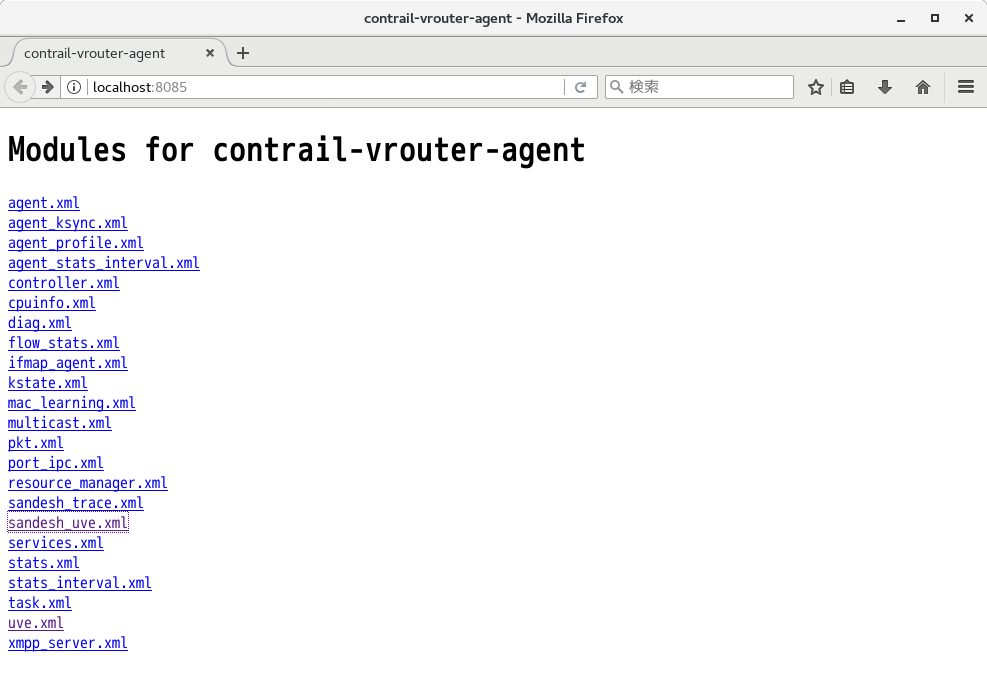
2. SandeshUVECacheReq に tname: NodeStatus を入力
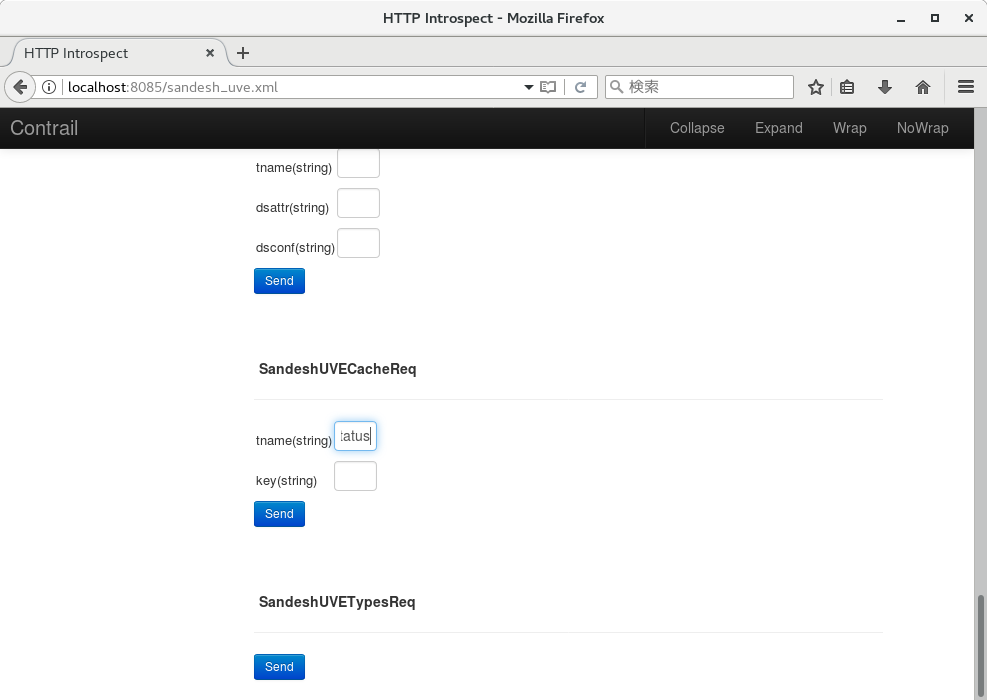
3. 上記と同じ情報が出力される
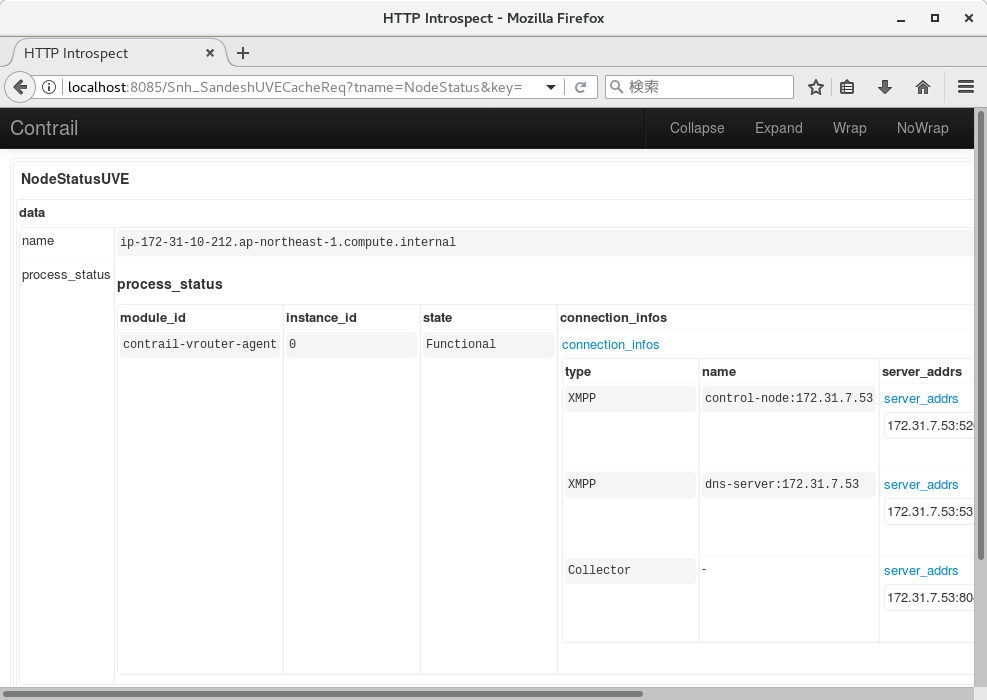
analytics
また、上記のNodeStatus の結果を含む、各コンポーネントの状態や、パフォーマンス値は、Sandesh というプロトコル (実体はThrift) で、Tungsten Fabric のanalytics に送付されている。
http://www.opencontrail.org/sandesh-a-sdn-analytics-interface/
analytics では、contrail-collector というプロセスが動いており、送付された値を cassandra に書き込む動作となっている。
このため、各ノードのNodeStatus をまとめて確認したい場合、analyticsに対して処理を投げることでも、確認が可能となる。
analytics への処理の投げ方は、cli経由, webui経由, API経由の3つがある。
cli経由で値を取得する場合、contrail-flows, contrail-logs, contrail-stats などのコマンドが用意されており、それぞれ、analytics 内のflow, log, stat といった情報を取得出来る。
https://github.com/Juniper/contrail-controller/wiki/Contrail-utility-scripts-for-getting-logs,-stats-and-flows-from-analytics
※ 実体は、以下の3ファイルに対応する
https://github.com/Juniper/contrail-analytics/blob/master/contrail-opserver/flow.py
https://github.com/Juniper/contrail-analytics/blob/master/contrail-opserver/log.py
https://github.com/Juniper/contrail-analytics/blob/master/contrail-opserver/stats.py
※※ ちなみに、4.1以降では、session という値が追加され、contrail-sessions というコマンドも追加されていた
https://github.com/Juniper/contrail-specs/blob/master/session_collection.md
webui では、Query の画面内に、Flow, Log, Stat といったタブが存在しており、上記のcli に対応した内容が取得出来る。
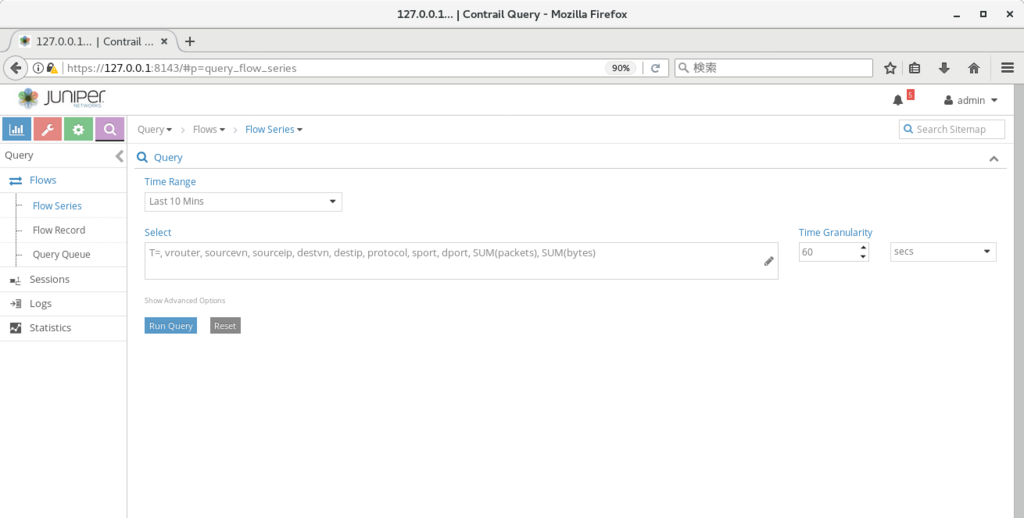
※ APIで投げる場合は、以下のリンクを参照
https://github.com/Juniper/contrail-controller/wiki/Contrail-Analytics-Documentation
NodeStatus については、UVEという扱いになっており、上記のcli の中では、contrail-logs で、ステータス変化時のログを取得出来る。
※ UVE の動作については、以下を参照
http://www.opencontrail.org/operational-state-in-the-opencontrail-system-uve-user-visible-entities-through-analytics-api/
https://github.com/Juniper/contrail-analytics/blob/master/contrail-opserver/docs/opserver.rst
※ control-node の場合
[root@ip-172-31-7-53 ~]# docker exec -it analytics_api_1 contrail-logs --object-type control-node --last 1m
2018 May 19 09:50:19.426686 ip-172-31-7-53.ap-northeast-1.compute.internal [:contrail-control-nodemgr:] : NodeStatusUVE: [NodeStatus: name = ip-172-31-7-53.ap-northeast-1.compute.internal, disk_usage_info: {/dev/xvda1: [partition_type = xfs, partition_space_used_1k = 5917572, partition_space_available_1k = 25528424, percentage_partition_space_used = 19], }, process_mem_cpu_usage: {contrail-control: [mem_virt = 34528, cpu_share = 0.05, mem_res = 16832], contrail-control-nodemgr: [mem_virt = 45792, cpu_share = 0.57, mem_res = 26360], contrail-dns: [mem_virt = 32068, cpu_share = 0.04, mem_res = 14544], contrail-named: [mem_virt = 21168, cpu_share = 0.0, mem_res = 21160], }, [SysMemInfo: total = 16265888, used = 12171632, free = 262316, buffers = 2600, cached = 3829340, node_type = control-node], [SysCpuInfo: one_min_avg = 0.92, five_min_avg = 1.36, fifteen_min_avg = 1.42, cpu_share = 6.26, node_type = control-node]]
[root@ip-172-31-7-53 ~]#
※ vrouter の場合
[root@ip-172-31-7-53 ~]# docker exec -it analytics_api_1 contrail-logs --object-type vrouter --last 1m --message-type NodeStatusUVE
2018 May 19 09:53:32.427291 ip-172-31-10-212.ap-northeast-1.compute.internal [:contrail-vrouter-nodemgr:] : NodeStatusUVE: [NodeStatus: name = ip-172-31-10-212.ap-northeast-1.compute.internal, disk_usage_info: {/dev/xvda1: [partition_type = xfs, partition_space_used_1k = 3161708, partition_space_available_1k = 28284288, percentage_partition_space_used = 10], }, process_mem_cpu_usage: {contrail-vrouter-agent: [mem_virt = 218252, cpu_share = 0.47, mem_res = 122904], contrail-vrouter-nodemgr: [mem_virt = 60320, cpu_share = 0.4, mem_res = 26260], }, [SysMemInfo: total = 16265888, used = 705984, free = 14651512, buffers = 2600, cached = 905792, node_type = vrouter], [SysCpuInfo: one_min_avg = 0.07, five_min_avg = 0.09, fifteen_min_avg = 0.08, cpu_share = 0.35, node_type = vrouter]]
[root@ip-172-31-7-53 ~]#
また、UVEについて、最新のステータスを確認する場合には、curl 等を使って、以下のようにanalytics-nodeの8081番ポートにHTTP GETを投げることで、状態を取得することができる。
※ UVEのリストを確認
[root@ip-172-31-7-53 ~]# curl localhost:8081/analytics/uves | python -m json.tool
% Total % Received % Xferd Average Speed Time Time Time Current
Dload Upload Total Spent Left Speed
100 3108 100 3108 0 0 381k 0 --:--:-- --:--:-- --:--:-- 433k
[
{
"href": "http://localhost:8081/analytics/uves/storage-pools",
"name": "storage-pools"
},
{
"href": "http://localhost:8081/analytics/uves/xmpp-peers",
"name": "xmpp-peers"
},
{
"href": "http://localhost:8081/analytics/uves/storage-clusters",
"name": "storage-clusters"
},
(snip)
※ control node のリストを確認
[root@ip-172-31-7-53 ~]# curl localhost:8081/analytics/uves/control-nodes | python -m json.tool
% Total % Received % Xferd Average Speed Time Time Time Current
Dload Upload Total Spent Left Speed
100 173 100 173 0 0 19983 0 --:--:-- --:--:-- --:--:-- 21625
[
{
"href": "http://localhost:8081/analytics/uves/control-node/ip-172-31-7-53.ap-northeast-1.compute.internal?flat",
"name": "ip-172-31-7-53.ap-northeast-1.compute.internal"
}
]
※ 特定のcontrol node について、値を取得
[root@ip-172-31-7-53 ~]# curl localhost:8081/analytics/uves/control-node/ip-172-31-7-53.ap-northeast-1.compute.internal?flat | python -m json.tool
% Total % Received % Xferd Average Speed Time Time Time Current
Dload Upload Total Spent Left Speed
100 6547 0 6547 0 0 790k 0 --:--:-- --:--:-- --:--:-- 913k
{
"BgpRouterState": {
"__T": 1526722031429953,
"admin_down": false,
"amqp_conn_info": {
"connection_status": true,
"connection_status_change_at": "2018-May-19 09:12:10.534881",
"url": "amqp://guest:guest@172.31.7.53:5672"
},
"bgp_router_ip_list": [
"172.31.7.53"
],
(snip)
"NodeStatus": {
"__T": 1526729660881411,
"build_info": "{\"build-info\" : [{\"build-version\" : \"5.1.0\", \"build-time\" : \"2018-05-19 02:35:01.870887\", \"build-user\" : \"zuul\", \"build-hostname\" : \"centos-7-4-builder-juniper-contrail-ci-c-0000046385.novalocal\", \"build-id\" : \"5.1.0-107.el7\", \"build-number\" : \"@contrail\"}]}",
"deleted": false,
"disk_usage_info": {
"/dev/xvda1": {
"partition_space_available_1k": 25205956,
"partition_space_used_1k": 6240040,
"partition_type": "xfs",
"percentage_partition_space_used": 20
}
},
"installed_package_version": "5.1.0-107.el7",
(snip)
"process_status": [
{
"description": "NTP state unsynchronized.",
"instance_id": "0",
"module_id": "contrail-control-nodemgr",
"state": "Non-Functional"
},
{
"connection_infos": [
{
"description": "Established",
(snip) また、NodeStatus を webui から確認する場合、
Monitor > Infrastructure > (ノード種別) > (ノード名) で、'Advanced View' を選ぶことでも確認可能となる。
※ 下記では、Analytics Nodes で process status を確認し、process reporting as non-functional となっている原因を確認している
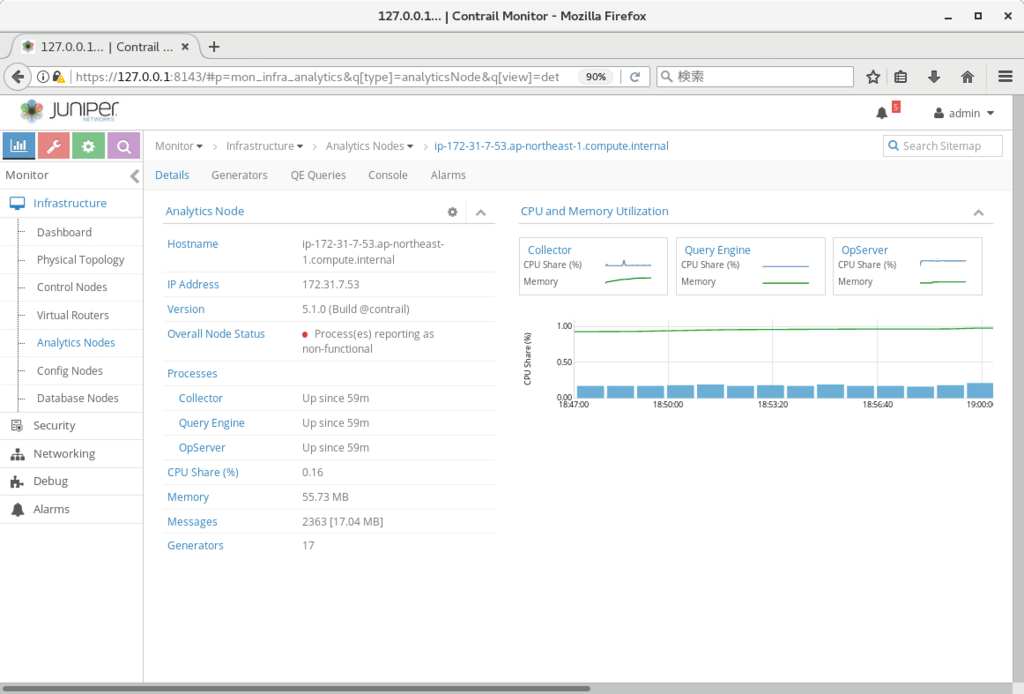
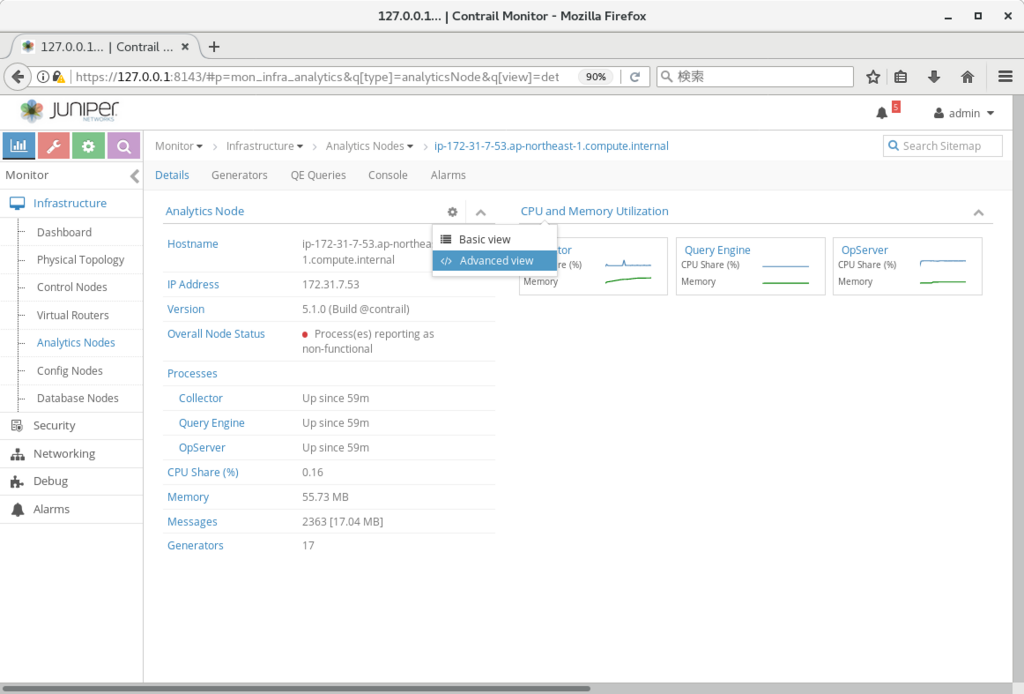
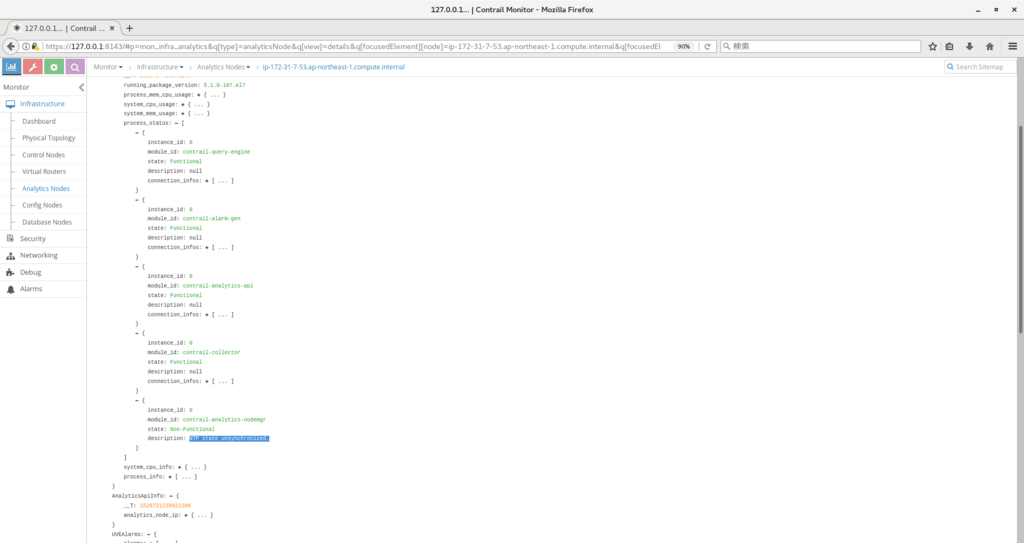
gatewayless, distributed snat
Tungsten Fabric の4.1 以降では、gatewayless という機能が加わっている。
https://github.com/Juniper/contrail-specs/blob/master/gateway-less-forwarding.md
通常、Tungsten Fabric では、外部とのアクセスを行うためにはexternal router (L3VPNの機能が必要) を使う必要があるのだが、gatewayless の機能を使うと、上記の機能を持つルーターが無くとも、直接外部とのやり取りを行うことができるようになる。
設定方法としては、k8s でインストールを行った後、仮想ネットワーク (以下では、k8s-default-pod-network) に対して、 Advanced Options > IP Fabric Forwarding の設定を行う。

この設定により、該当のVN上の pod から、computeと同じサブネットにあるノードに対して、pingが届くようになっていることを確認できる。
※ aws上で試す場合、EC2メニューの、ネットワークインターフェースで、送信元/送信先の変更チェック、を無効にする必要があった。
(pod: 10.47.255.251からpingを発行) / # ping 172.31.8.163 [root@ip-172-31-8-163 ~]# tcpdump -i eth0 -n icmp tcpdump: verbose output suppressed, use -v or -vv for full protocol decode listening on eth0, link-type EN10MB (Ethernet), capture size 262144 bytes 14:34:58.240730 IP 10.47.255.251 > 172.31.8.163: ICMP echo request, id 62208, seq 301, length 64 14:34:58.240762 IP 172.31.8.163 > 10.47.255.251: ICMP echo reply, id 62208, seq 301, length 64 14:34:59.240821 IP 10.47.255.251 > 172.31.8.163: ICMP echo request, id 62208, seq 302, length 64 14:34:59.240850 IP 172.31.8.163 > 10.47.255.251: ICMP echo reply, id 62208, seq 302, length 64 14:35:00.240955 IP 10.47.255.251 > 172.31.8.163: ICMP echo request, id 62208, seq 303, length 64 14:35:00.240991 IP 172.31.8.163 > 10.47.255.251: ICMP echo reply, id 62208, seq 303, length 64 (snip)
また、以下のように、pingを受けるノードに static routeを定義することで、pingが戻ってくることも確認できた。
※ ip は、それぞれ、 172.31.8.163: master, 172.31.6.88: slave (pingを発行しているpodが稼働している) となる
[root@ip-172-31-8-163 ~]# route add -host 10.47.255.251 gw 172.31.6.88 [root@ip-172-31-8-163 ~]# / # ping 172.31.8.163 PING 172.31.8.163 (172.31.8.163): 56 data bytes 64 bytes from 172.31.8.163: seq=0 ttl=63 time=0.629 ms 64 bytes from 172.31.8.163: seq=1 ttl=63 time=0.465 ms ^C --- 172.31.8.163 ping statistics --- 2 packets transmitted, 2 packets received, 0% packet loss round-trip min/avg/max = 0.465/0.547/0.629 ms / #
また、5.0以降のバージョンでは、仮想ネットワークからの通信に対して、computeのipへのSNATを行い、直接外部への通信を行わせる仕組みが追加されている。
https://github.com/Juniper/contrail-specs/blob/master/distributed-snat.md
こちらの機能を有効化する場合、仮想ネットワークで、Advanced Options > SNAT の有効化、を行う。
※ 例では、default-k8s-pod-network で実施

この変更により、pod内のcirrosから、直接computeから到達できるip (例では 8.8.8.8) にpingが飛ぶようになる。
/ # ip -o a 1: lo: <LOOPBACK,UP,LOWER_UP> mtu 65536 qdisc noqueue qlen 1\ link/loopback 00:00:00:00:00:00 brd 00:00:00:00:00:00 1: lo inet 127.0.0.1/8 scope host lo\ valid_lft forever preferred_lft forever 1: lo inet6 ::1/128 scope host \ valid_lft forever preferred_lft forever 13: eth0@if14: <BROADCAST,MULTICAST,UP,LOWER_UP,M-DOWN> mtu 1500 qdisc noqueue \ link/ether 02:f3:18:5d:a4:56 brd ff:ff:ff:ff:ff:ff 13: eth0 inet 10.47.255.251/12 scope global eth0\ valid_lft forever preferred_lft forever 13: eth0 inet6 fe80::e860:76ff:fedb:e0e2/64 scope link \ valid_lft forever preferred_lft forever / # / # / # ping 8.8.8.8 PING 8.8.8.8 (8.8.8.8): 56 data bytes 64 bytes from 8.8.8.8: seq=0 ttl=48 time=1.951 ms 64 bytes from 8.8.8.8: seq=1 ttl=48 time=1.740 ms ^C --- 8.8.8.8 ping statistics --- 2 packets transmitted, 2 packets received, 0% packet loss round-trip min/avg/max = 1.740/1.845/1.951 ms / #
パッケージアップデートなどで、仮想ネットワーク内から、直接インターネットに出る必要がある場合などに使用出来る。
fw-policy, k8s labelによるタグ制御
Tungsten Fabricの4.1以降では、webui にSecurity, Tags といったタブが追加されている。
このタブは、fw-policy の設定に使用可能で、仮想ネットワーク間のアクセス制御や、vm間のアクセス制御に使用できる。
https://github.com/Juniper/contrail-controller/wiki/Contrail-FW-Security-enhancements
また、ポリシーの適用がvmi を通過したタイミングで実施されることから、同じ仮想ネットワーク内のvmに対するアクセス制御 (マイクロセグメンテーション) にも使用できる。
サンプルとして、k8s-default-pod-network に、cirros1/cirros2 を払いだし、こちらで制御を行ってみる。
※ yaml はこちらを使用: https://github.com/tnaganawa/contrail-k8s-tutorial/tree/master/yml/1_initial
[root@ip-172-31-8-163 1_initial]# kubectl get pod -o wide NAME READY STATUS RESTARTS AGE IP NODE cirros1 1/1 Running 0 13m 10.47.255.251 ip-172-31-6-88.ap-northeast-1.compute.internal cirros2 1/1 Running 0 28s 10.47.255.250 ip-172-31-6-88.ap-northeast-1.compute.internal [root@ip-172-31-8-163 1_initial]# [root@ip-172-31-8-163 1_initial]# kubectl exec -it cirros1 sh / # ping 10.47.255.250 PING 10.47.255.250 (10.47.255.250): 56 data bytes 64 bytes from 10.47.255.250: seq=0 ttl=63 time=0.446 ms 64 bytes from 10.47.255.250: seq=1 ttl=63 time=0.079 ms 64 bytes from 10.47.255.250: seq=2 ttl=63 time=0.080 ms 64 bytes from 10.47.255.250: seq=3 ttl=63 time=0.079 ms ^C --- 10.47.255.250 ping statistics --- 4 packets transmitted, 4 packets received, 0% packet loss round-trip min/avg/max = 0.079/0.171/0.446 ms / #
まず、Configure > Tags > Global Tags から、各cirros に対応するタグ label: (pod名) を設定する。



また、Configure > Networking > Ports から、各port に タグを割り当てておく。



この後、Configure > Security > Global Policies から、Firewall Policies を選択し、

Create から、以下のようなfw-policy を設定する。



この後、Application Policy Sets に戻り、default-application-policy-set について、edit を実行し、Select Firewall Policy から、先ほどの policy1 の紐付けを実施する。
※ Application Tag として、application=k8s を指定する必要がある



実行後、policy によって、icmp がブロックされ、それ以外の通信が許可されていることを確認できる。
/ # ping 10.47.255.250 PING 10.47.255.250 (10.47.255.250): 56 data bytes ^C --- 10.47.255.250 ping statistics --- 2 packets transmitted, 0 packets received, 100% packet loss / # / # ssh cirros@10.47.255.250 cirros@10.47.255.250's password: $ ip -o a 1: lo: <LOOPBACK,UP,LOWER_UP> mtu 65536 qdisc noqueue qlen 1\ link/loopback 00:00:00:00:00:00 brd 00:00:00:00:00:00 1: lo inet 127.0.0.1/8 scope host lo\ valid_lft forever preferred_lft forever 1: lo inet6 ::1/128 scope host \ valid_lft forever preferred_lft forever 13: eth0@if14: <BROADCAST,MULTICAST,UP,LOWER_UP,M-DOWN> mtu 1500 qdisc noqueue \ link/ether 02:9e:23:8d:1a:56 brd ff:ff:ff:ff:ff:ff 13: eth0 inet 10.47.255.250/12 scope global eth0\ valid_lft forever preferred_lft forever 13: eth0 inet6 fe80::c25:33ff:fe16:4995/64 scope link \ valid_lft forever preferred_lft forever $
また、pingを実行した状態で、
Monitor > Security > Dashboard を開くことで、トラフィックがブロックされていることと、実際にブロックに使用されているポリシーを確認できる。
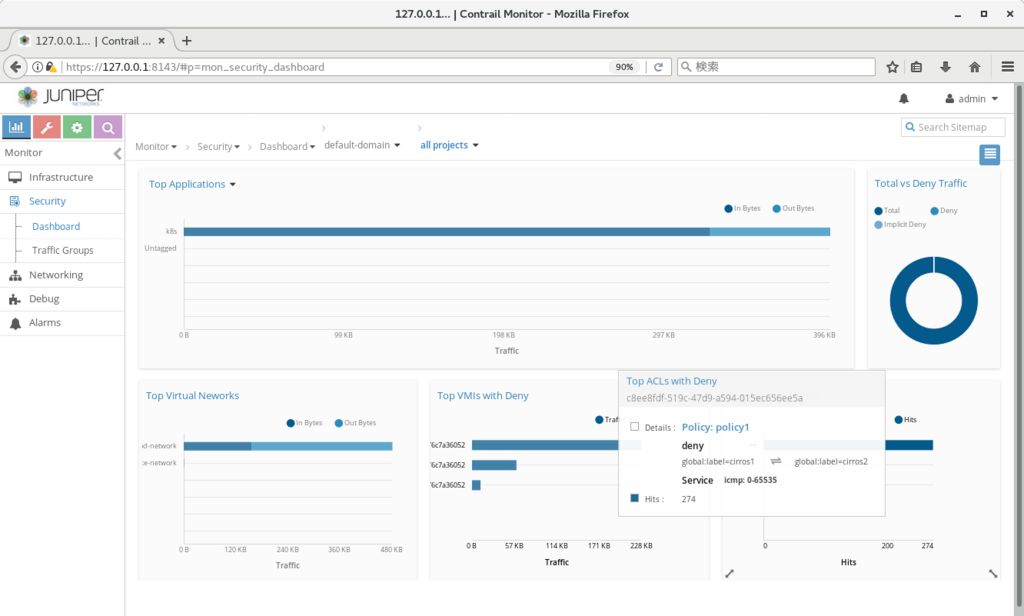
追記:
なお、タグの定義と、vmi へのタグの割り当ては、yaml 内のmetadata で実施することも出来る (TF5.0以降)
一旦cirros1/cirros2 を削除し、以下のようなyaml で作り直すと、タグの作成、およびタグの割り当てが自動で行われることを確認できた。
apiVersion: v1
kind: Pod
metadata:
name: cirros1
labels:
name: cirros1
label: cirros1 <-- 追記
spec:
containers:
- name: cirros1
image: cirros
ports:
- containerPort: 22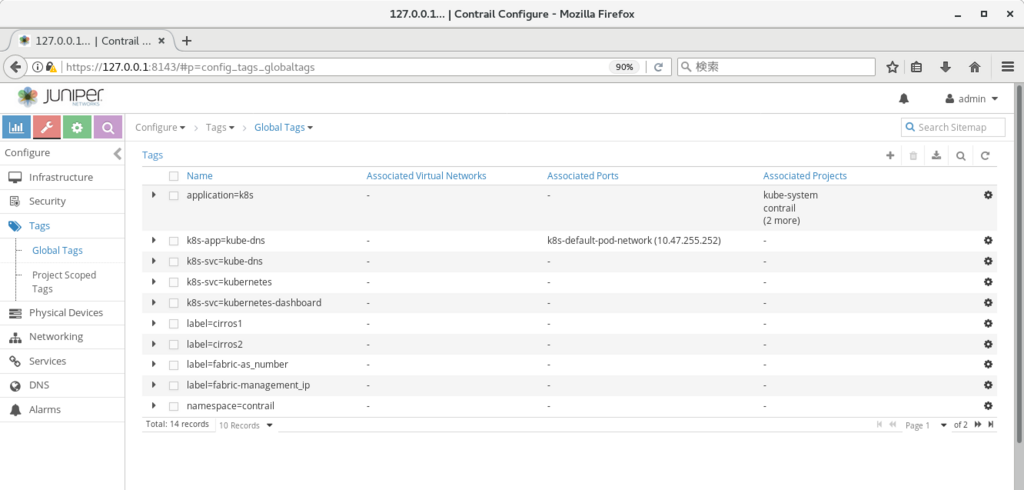

metadata ip address
Tungsten Fabric で vm/container 等を作った後、直接vm/containerにログインを行い、動作を確認したい場合がある。
この場合、vrouter上の各vmiに割り振られる、metadata ip address が使用できる。
※ k8sであれば、kubectl execも使用可能
metadata ip address は、vrouter 上にvmi が払い出された際に、各vmi に割り振られる169.254.0.0/16 のipとなる。
vmi ごとの値は、Monitor > Infrastructure > Virtual Routers > (Virtual Router名) > Interfaces で、各vmi の mdata_ip_addr から確認できる
※ スクリーンショットは、cirros のコンテナを立てた際のもので、169.254.0.4 が払い出されていることがわかる
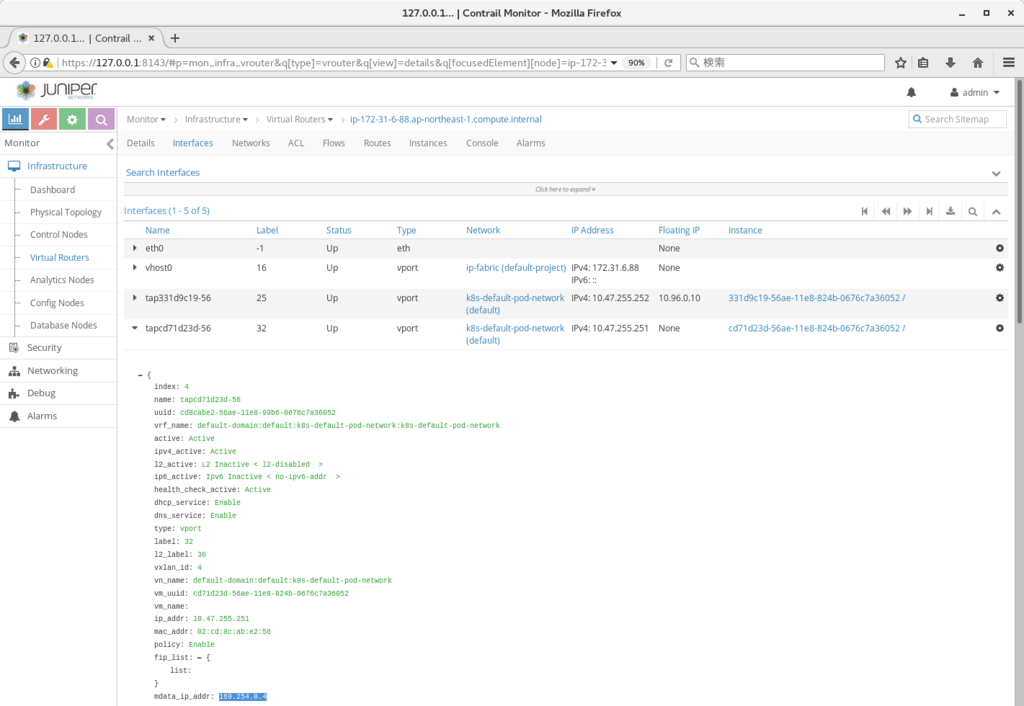
該当のipアドレスは、vrouter 上で route -n を発行すると、vhost0 へのroute が定義されており、vmへのアクセスに使用可能となる。
[root@ip-172-31-6-88 ~]# route -n Kernel IP routing table Destination Gateway Genmask Flags Metric Ref Use Iface 0.0.0.0 172.31.0.1 0.0.0.0 UG 0 0 0 vhost0 169.254.0.1 0.0.0.0 255.255.255.255 UH 0 0 0 vhost0 169.254.0.3 0.0.0.0 255.255.255.255 UH 0 0 0 vhost0 169.254.0.4 0.0.0.0 255.255.255.255 UH 0 0 0 vhost0 172.17.0.0 0.0.0.0 255.255.0.0 U 0 0 0 docker0 172.31.0.0 0.0.0.0 255.255.240.0 U 0 0 0 vhost0 [root@ip-172-31-6-88 ~]# [root@ip-172-31-6-88 ~]# [root@ip-172-31-6-88 ~]# ssh cirros@169.254.0.4 cirros@169.254.0.4's password: $ ip -o a 1: lo: <LOOPBACK,UP,LOWER_UP> mtu 65536 qdisc noqueue qlen 1\ link/loopback 00:00:00:00:00:00 brd 00:00:00:00:00:00 1: lo inet 127.0.0.1/8 scope host lo\ valid_lft forever preferred_lft forever 1: lo inet6 ::1/128 scope host \ valid_lft forever preferred_lft forever 11: eth0@if12: <BROADCAST,MULTICAST,UP,LOWER_UP,M-DOWN> mtu 1500 qdisc noqueue \ link/ether 02:cd:8c:ab:e2:56 brd ff:ff:ff:ff:ff:ff 11: eth0 inet 10.47.255.251/12 scope global eth0\ valid_lft forever preferred_lft forever 11: eth0 inet6 fe80::c0e2:91ff:fe2e:f8e9/64 scope link \ valid_lft forever preferred_lft forever $